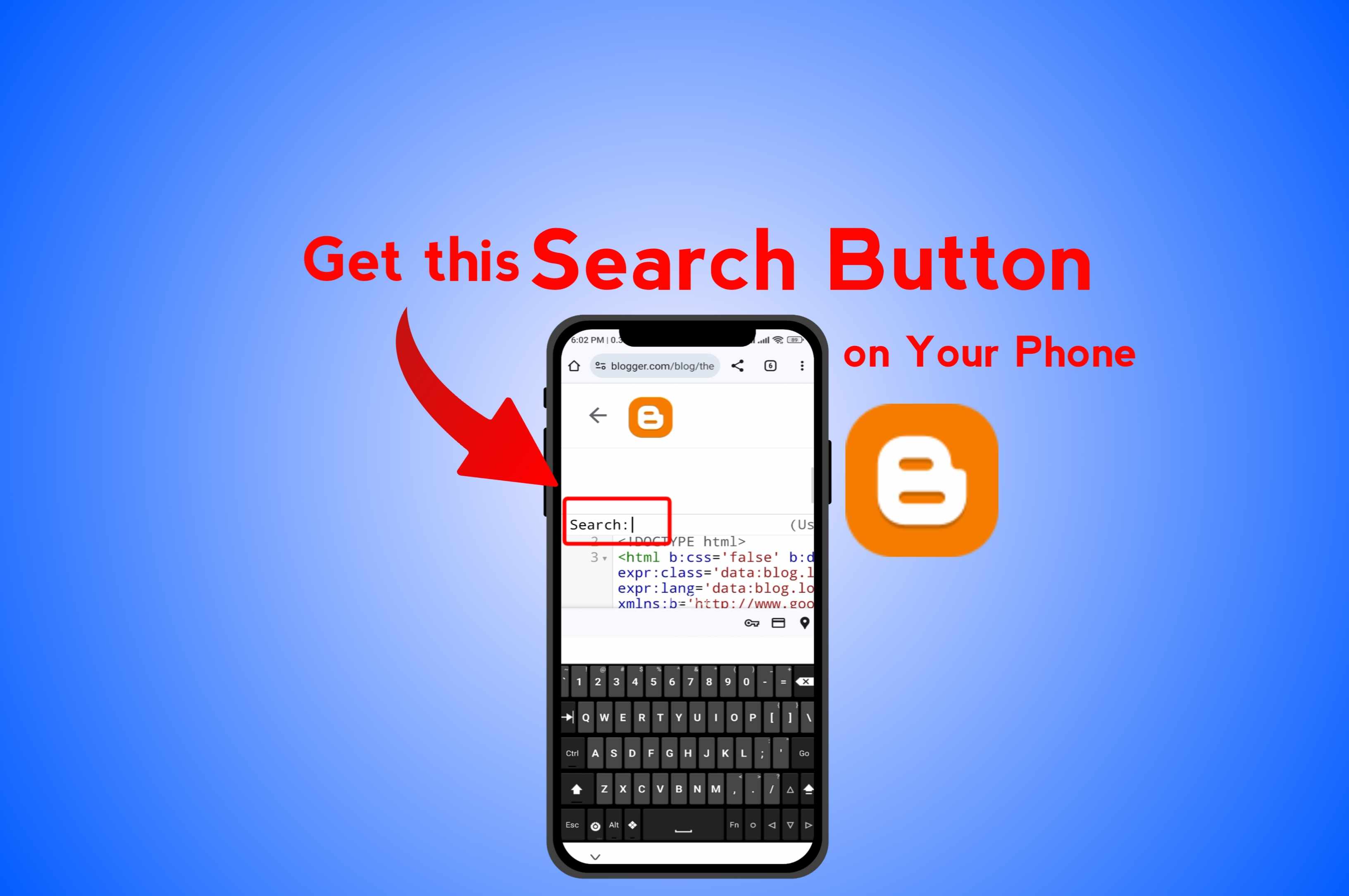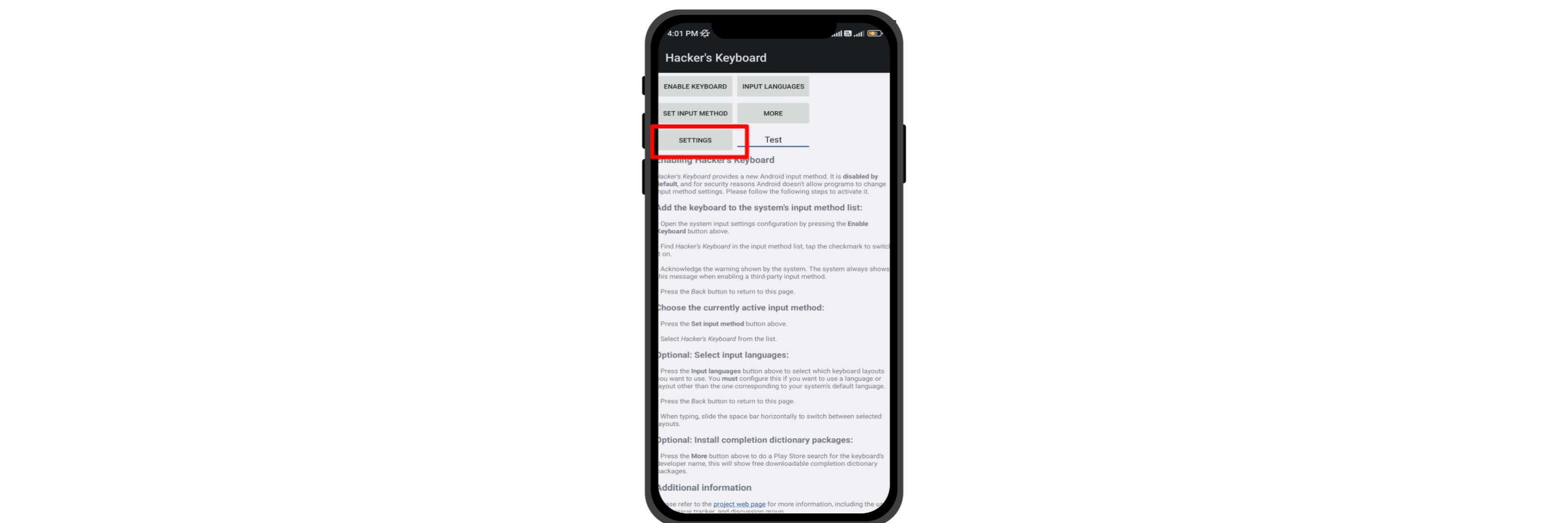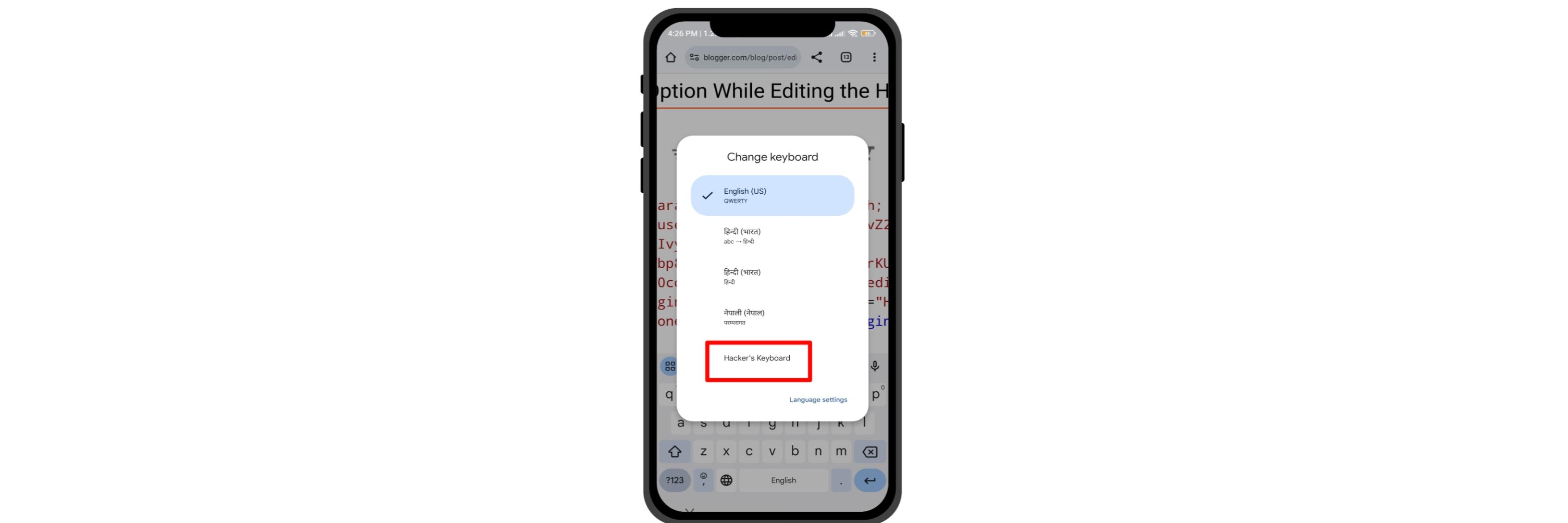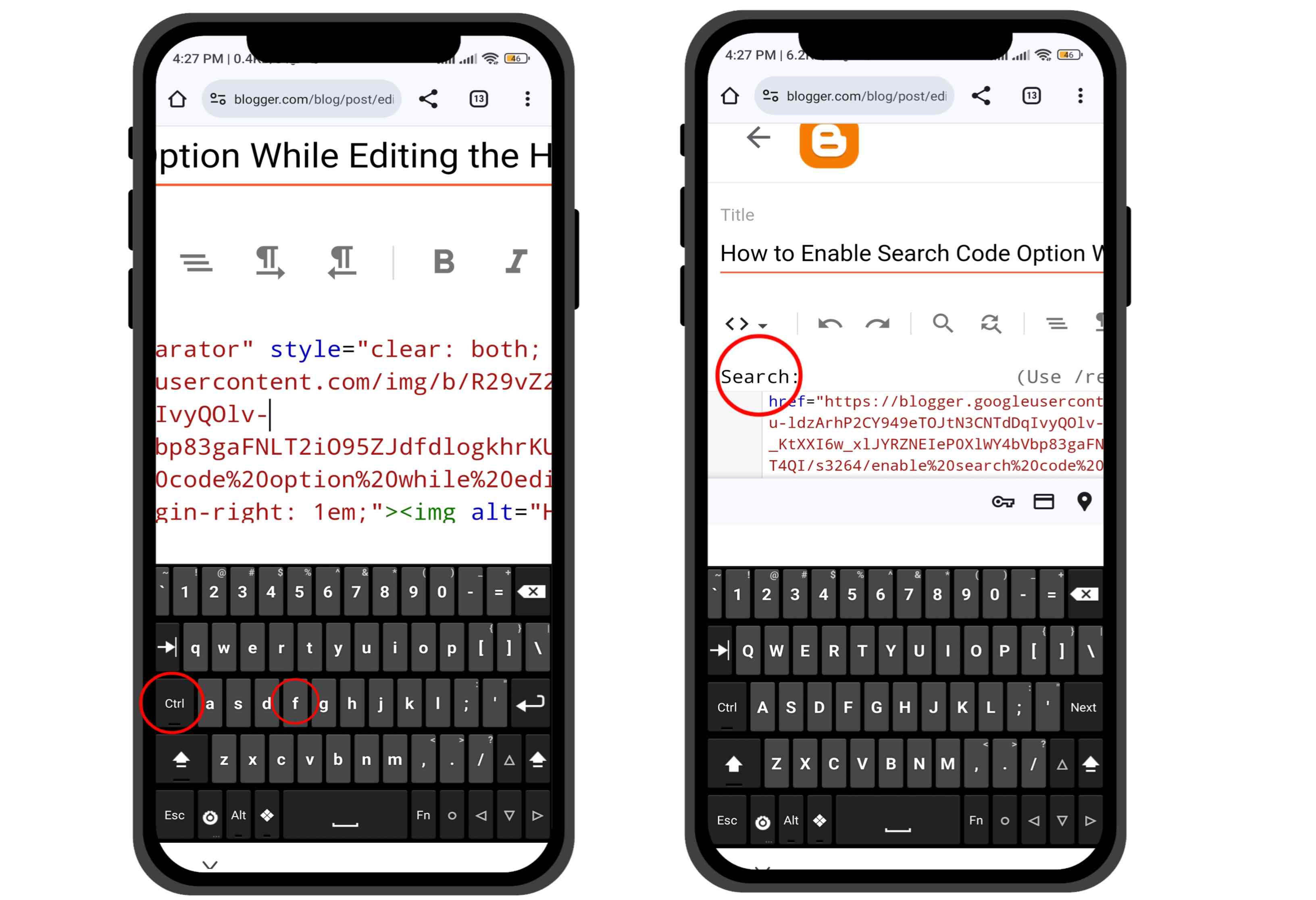Enable search option in blogger theme on phone: If you have a blog website on Blogger and are managing it from your phone, you might face a problem when trying to edit the HTML code in your Blogger theme – the search code option doesn't appear. In this blog, I provide a solution on how to enable the search code option while editing the HTML code of your Blogger theme on a phone. Please read this blog carefully to the end.
(toc) Table of Content
How to Enable Search Code Option While Editing the HTML Code of Your Blogger Theme on a Phone?
1. Enabling the search button while editing HTML code on the phone cannot be done with the normal keyboard or Google Keyboard. For this, you need to install another special keyboard. To download the special keyboard, click on the download button below.
2. Install the app. Then, you need to configure some settings. Open the app and click on the settings option.
3. You will be redirected to another interface. Click on 'keyboard mode portrait' and select the 'Full 5-row layout' option.
4. This completes 50% of the work. Now, go to your Blogger Dashboard, click on 'Theme' > 'Customization.'
6. After that, click somewhere between the code. Then, the keyboard will appear. By default, Google Keyboard is shown. Select the Hackers keyboard.
7. By selecting the Hackers keyboard, click on 'Ctrl' and 'f.' Now, your search option will be enabled, and you can search for any code you want to edit on your phone.
Note: Before editing any code, backup your theme (alert-warning)
How to backup your theme in blogger ?
Why enable the search option in Blogger HTML edit?
How to search code in blogger theme html code in PC?
1. Go to the Blogger Dashboard, then click on theme > customization
2. Click on 'Edit Html' Option
3. Press the Ctrl +f button to enable the search option
4. Now search the code you want. Remember to Backup the html code before editing html code .